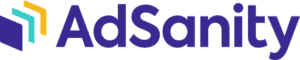La plataforma Google Analytics proporciona una sólida funcionalidad de seguimiento y generación de informes. Este complemento descargará la carga de seguimiento y almacenamiento de datos estadísticos de su sitio a esta sólida plataforma. El Complemento de Seguimiento de Google Analytics permite el seguimiento de anuncios tanto de fuentes autoalojadas como de anuncios externos de redes publicitarias.
Si tiene un sitio con mucho tráfico, le recomendamos encarecidamente que utilice este Complemento para aumentar aún más el rendimiento de AdSanity. Tenga en cuenta que debe tener una cuenta de Google Analytics para utilizar este Complemento. Esta cuenta debe tener una propiedad definida que represente a su sitio web y debe haber conectado su sitio a esta propiedad.
Statistics for your views and clicks will update in the Reports section of your dashboard within 24 – 48 hours. If you'd like to track the statistics in your analytics, you can access the Events in your Google Analytics dashboard.
We're excited to announce that AdSanity's Google Analytics Tracking Integration add-on is now compatible with Google Analytics Version 4. You can connect the add-on to your new property just as easily as you did with your Universal Analytics property. If you need a refresher on how to do this, we have a couple of steps for you to follow below.
NOTA: Hay una advertencia muy importante que debe tener en cuenta antes de realizar este proceso. Dado que está creando una propiedad completamente nueva, todos sus datos históricos permanecerán en su propiedad de Google Analytics Universal Analytics. Si estos datos históricos son importantes para usted o para sus anunciantes, puede exportarlos desde la pantalla Informes personalizados antes de cambiar de propiedad, así como acceder a los datos desde el motor de informes de Google Analytics en cualquier momento.
Below you'll find the steps to complete the process –
- Create your new Google Analytics Version 4 property. Just like preheating an oven, your Google Analytics property takes a while to be fully established. Because of this, you'll have to wait a full 24 hours after creating your new property to connect it to the add-on.
- Once you're past the 24-hour window, you have to go through the reconnection process. Navigate to the AdSanity > Settings > Add-Ons > Google Analytics Tracking Integration page in your dashboard and click the “Click Here to Re-Authenticate” button to begin this process. Be sure to select your new property. If you don't see your new property in the list, make sure that the “GA4 (new)” option is selected. Once you have completed this process, your view and click stats will begin tracking within your new property.</li>
Requerimientos: Todos los complementos requieren la última versión de AdSanity Core.
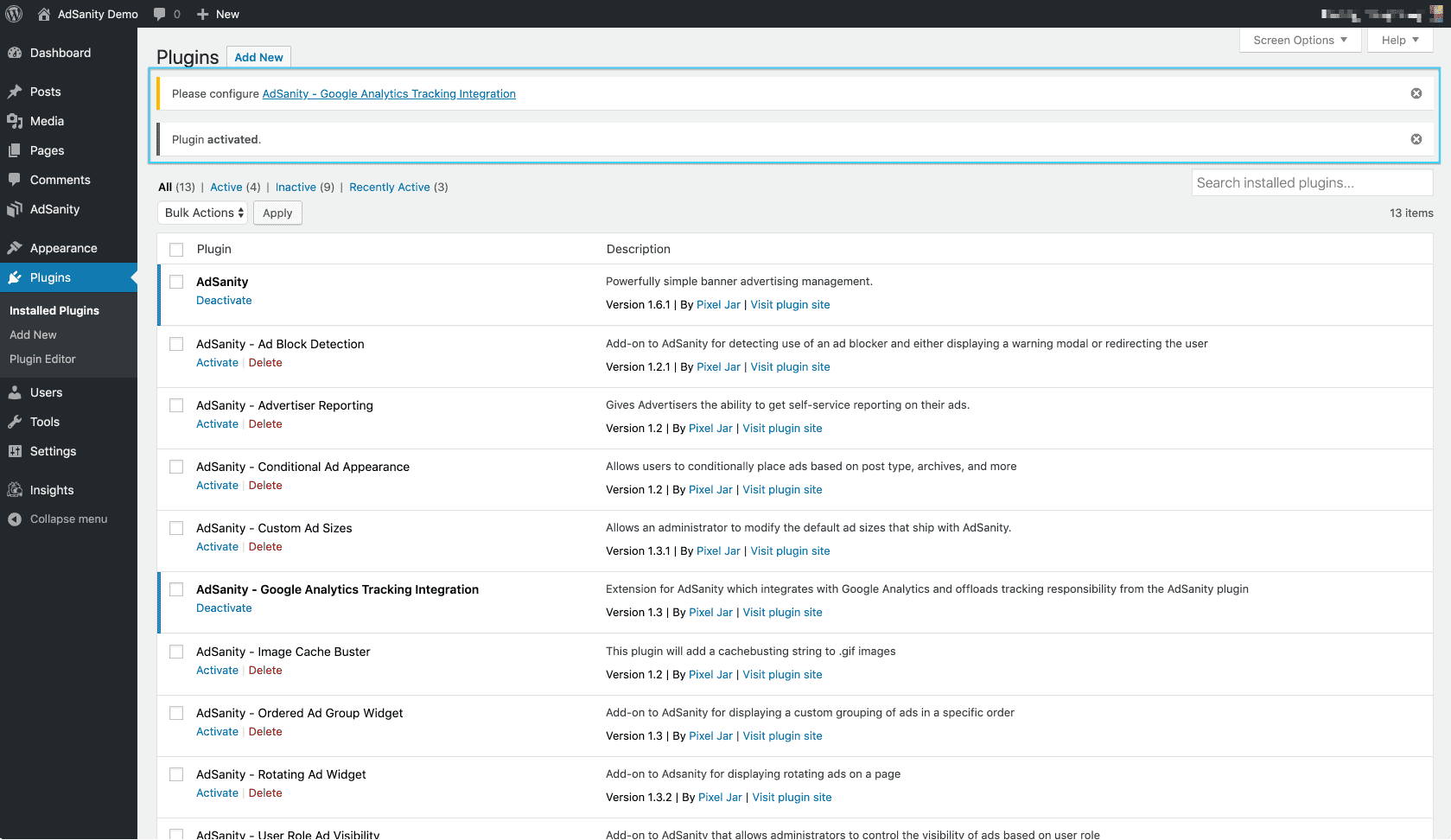
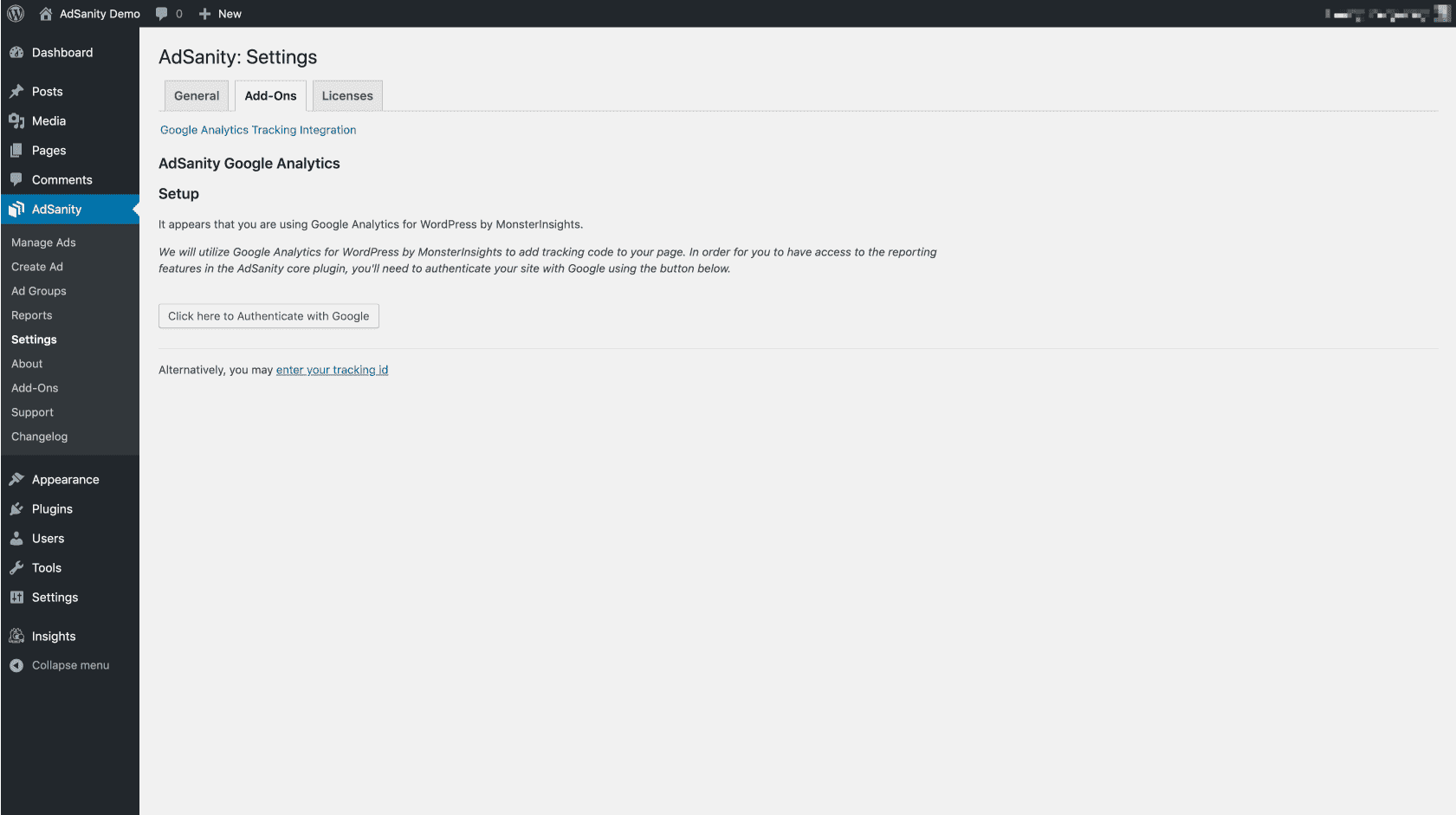
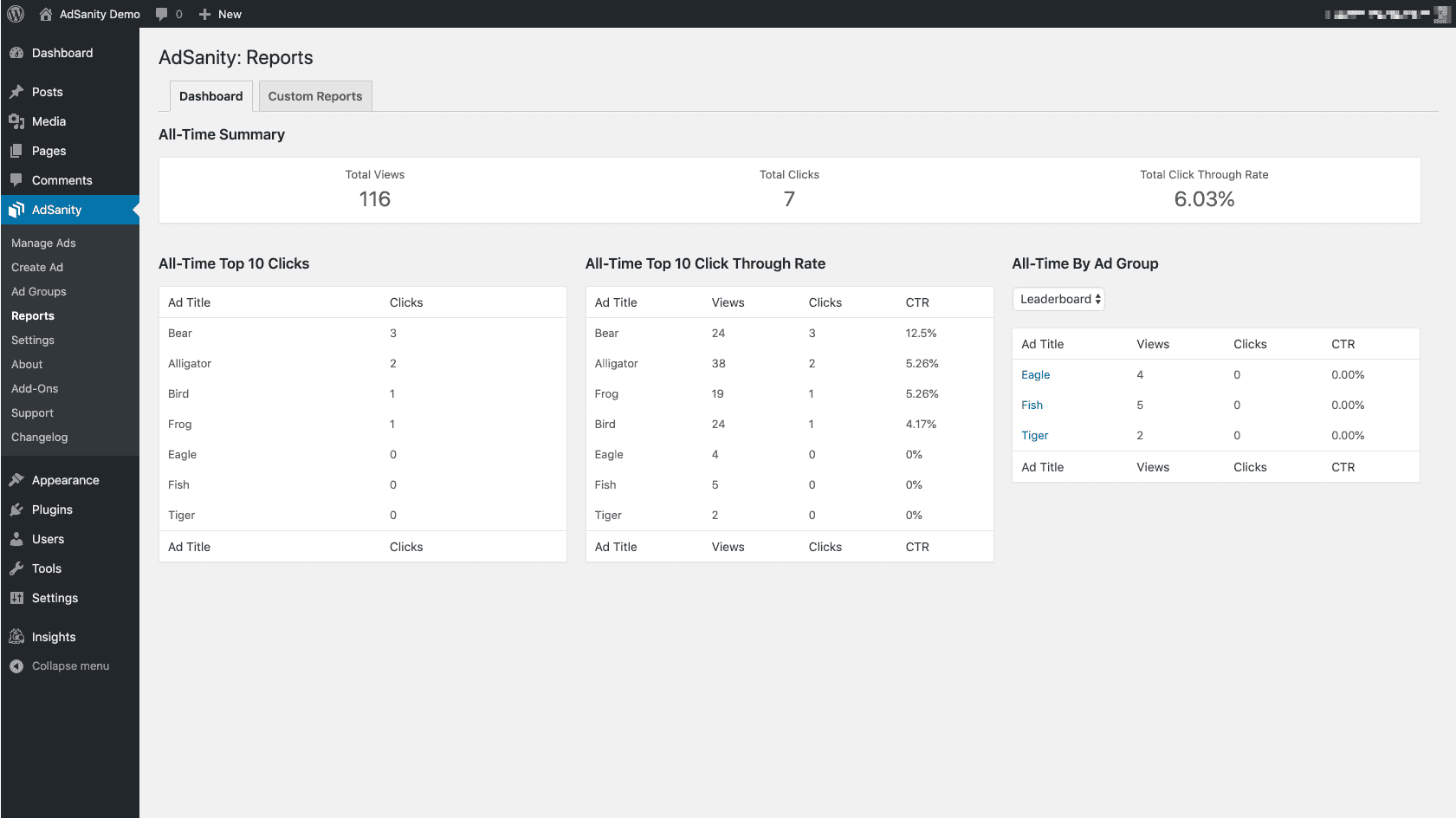
Recomendamos a los usuarios que sólo instalen los Complementos necesarios para alcanzar los objetivos publicitarios de un sitio y NO todos los Complementos disponibles.
Google Analytics Tracking Integration – $49.00 USD/yr
Integración de seguimiento de Google Analytics
49,00 USD/año
Minimum Requirements
AdSanity: 1.8
WordPress: 5.6
MySQL: 5.7
PHP: 7.4