Tracking the performance of your advertisements can help your advertisers make good decisions about their ads. The Reports section displays this information.
If your ads are all locally hosted on your site then the default AdSanity reporting is a great way to manage the site. If your ad is hosted on an ad network or you’ve created an HTML5 ad you’ll need to use the Google Analytics Tracking Add-on to track views and clicks for your ads. The Google Analytics Tracking Integration Add-on also tracks ads hosted on the site so if you decide to make that change you can track all of your ads.
NOTE: You should not have the Google Analytics Tracking Integration Add-on installed and activated on your site unless it is configured. Doing so will deactivate the default AdSanity tracking method and will mean you’re not tracking views and clicks in either location.
Google Analytics Tracking Integration
There are a few things to note about using the Google Analytics Tracking Add-On. First, you’ll need to make sure that your site is connected to your Google Analytics account and that you’ve walked through the setup process.
Once connected and configured your views and clicks will be reported to your associated Google Analytics account as Google Events (with a capital “e”). Additionally, the reports section of the AdSanity dashboard as well as the individual ad report section will be populated by the data from Google Analytics.
Google has limits in regards to the number of Events that can be sent and received per session. Additionally, data isn’t necessarily real time and you may see a delay of up to 48 hours for Event data. Be sure to review Google’s current policies regarding Events for possible changes or updates.
Google recently updated Google Analytics to v4 that made some big changes to the way information is sent. Additionally, their reporting engine is still in beta. This means that until the reporting engine becomes generally available, the in-dashboard charting information won’t be available for v4 properties. We will continue to support the full reporting feature set for v3 Google Analytics properties until Google discontinues support for legacy properties.
You should know that the two methods of reporting – core AdSanity reporting and the Google Analytics Tracking Integration Add-on – are mutually exclusive. You can only choose one method of reporting and the reports do not share data so if you disable one, historical data will not be present in the other.
Reporting Dashboard
In the Reports section there are two tabs for Reports. Dashboard is the default tab and displays four general sections of statistics about your advertising history; All-Time Summary, All-Time Top 10 Clicks, All-Time Top 10 Click Through Rate, and All-Time By Ad Group (fig. 1).
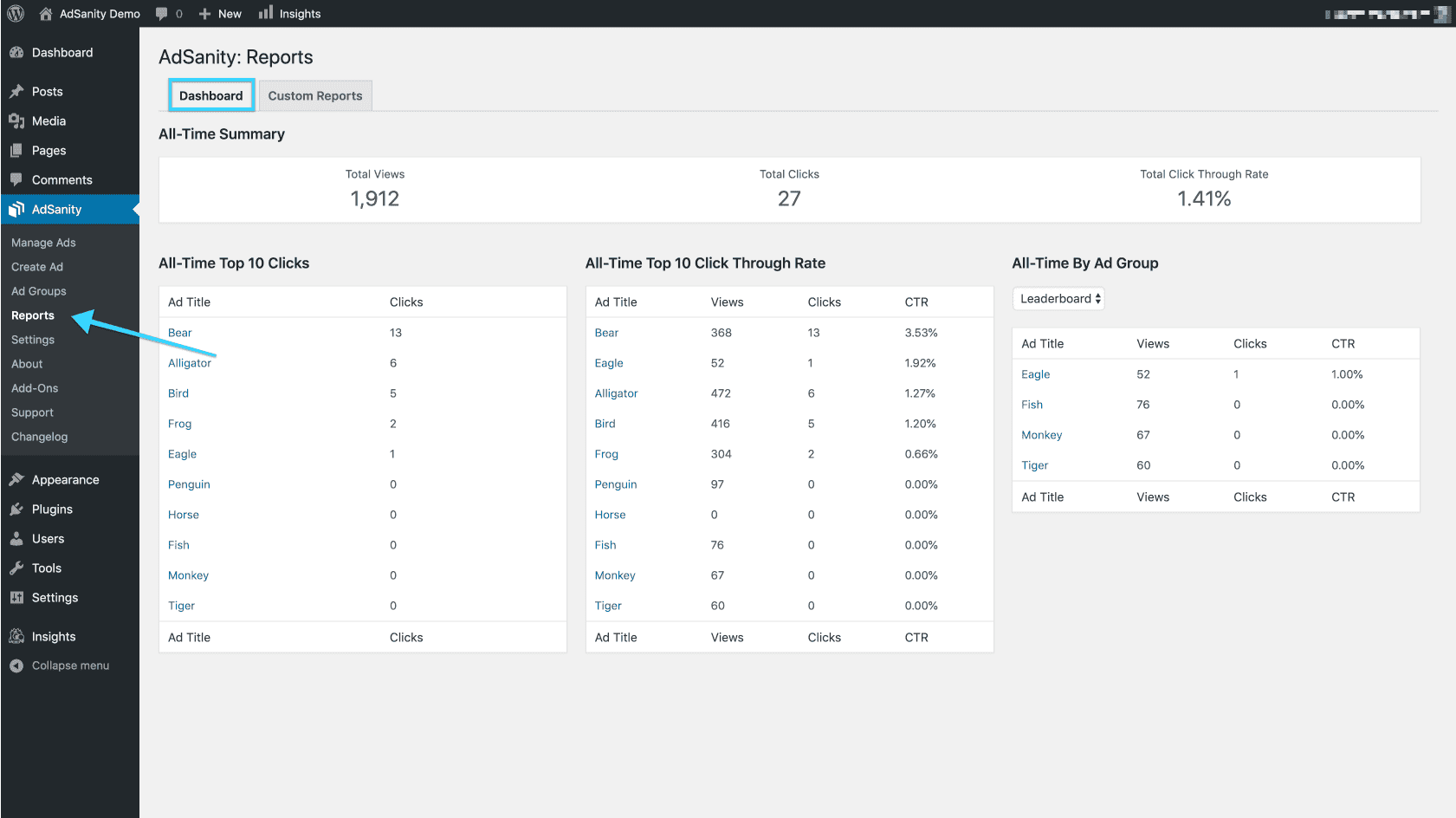
All-Time Summary
The all-time summary bar shows how many total views and clicks have been tracked across all ads and all time. Additionally, it shows you the total click through rate for all of your ads across all time.
All-Time Top 10 Clicks
The top 10 clicks panel helps you identify your top 10 ads with the most clicks over all time.
All-Time Top 10 Click Through Rate
The top 10 click through rate panel helps you identify your top 10 ads that are performing the best. This means they have a high interaction rate based on their display rate. You’ll see the views, clicks, and click-through rate in this panel.
All-Time By Ad Group
The all-time by group panel helps you identify the ads in a group that are performing the best. This means they have a high interaction rate based on their display rate. You’ll see the views, clicks, and click-through rate in this panel.
Custom Reports
The second tab, Custom Reports, allows you to select a date range and a specific ad or set of ads to generate View and Click Data for the time period and ads selected (fig. 2). These statistics can be downloaded as a CSV file by selecting the “Export CSV” button next to Detailed Report.
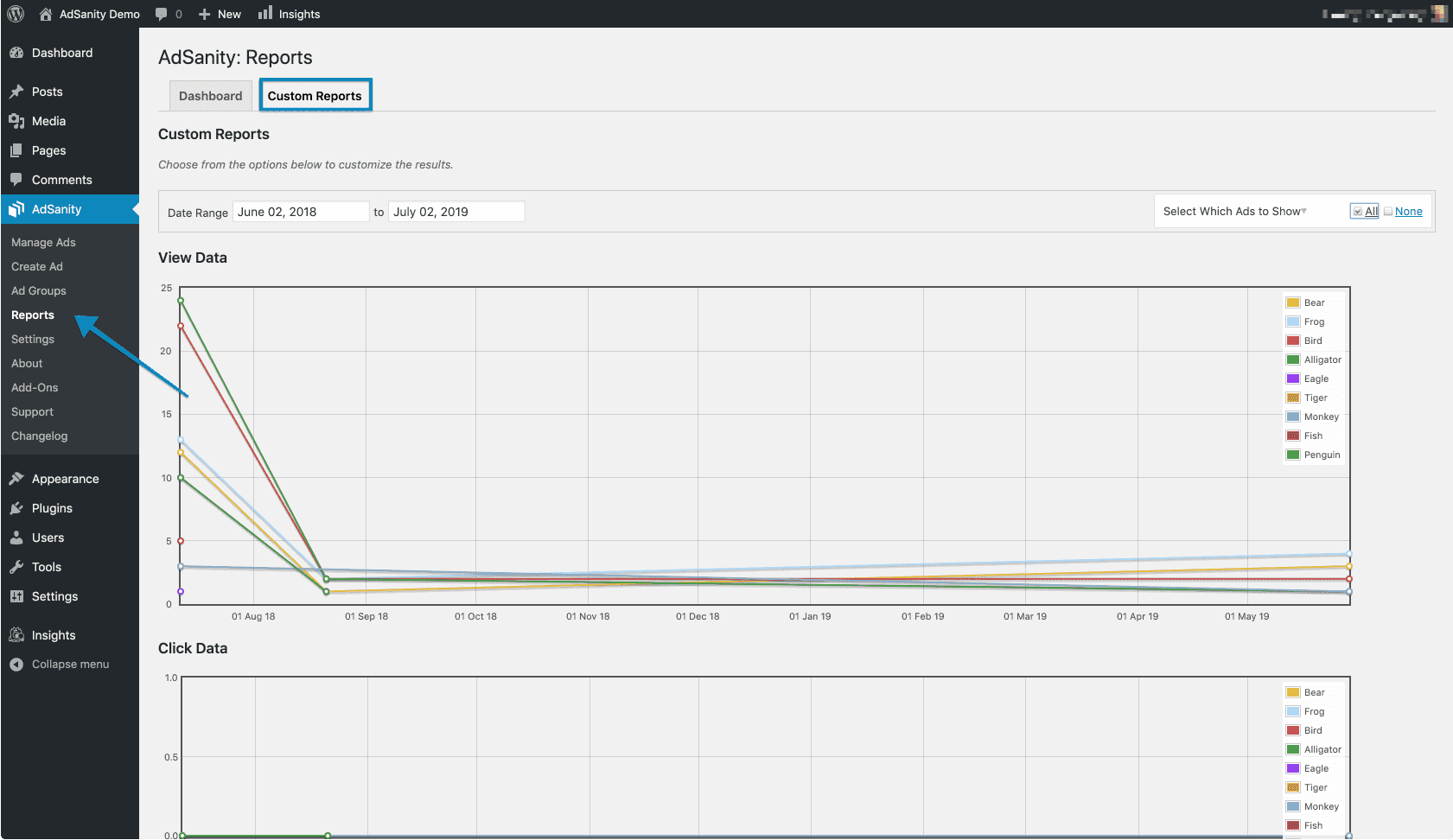
Didn’t find what you were looking for?
If you’re a subscriber to AdSanity and don’t find an answer to your specific question please submit a request and our support department will address your issue quickly.