Perguntas mais freqüentes
A página de perguntas freqüentes contém várias das perguntas mais freqüentes e nossas soluções para elas. Esta seção mudará com o tempo e deverá ser sua primeira parada para um problema específico.
Por que clicar em um anúncio leva a um 404?
Isto é freqüentemente causado por um problema com permalinks.
Ir para Configurações > Permalinks e salvar novamente a página de Permalinks. (Não faça nenhuma alteração nas configurações. Basta clicar no botão azul para salvar novamente as configurações atuais).
Sometimes when new custom post types, such as AdSanity’s ads, are activated on the site, the permalinks do not reset to include the new type. This solution should reset the permalink structure and include AdSanity in the process. This will not affect anything on your site (unless you make changes to you permalink settings, in which that will have obvious implications).
Você pode usar o AdSanity fora dos widgets?
Yes, there are many options – shortcode button in the classic editor, gutenberg blocks, Beaver Builder modules, and PHP template tags.
Exemplo de código curto
[adsanity id=”put-the-ad-id-here” align=”alignnone”]
[adsanity_group num_ads=4 num_columns=2 group_ids=1,2 /]
Exemplos de etiquetas de gabarito
Etiquetas do modelo principal
AdSanity ads can be placed programmatically. There are two template tags available for users. One to add a single ad and one to show an ad group. You may want to add these tags to specific templates or template parts to display your advertisements.<?php adsanity_show_ad( array( // any valid ad ID will do // (you can get this from the main list of ads) ‘post_id’ => 1, // (one of the following: // alignleft, aligncenter, alignright or alignnone) ‘align’ => false, // this will optionally return the output instead of echoing it ‘return’ => false, )); ?> <?php adsanity_show_ad_group( array( // an array of valid group ids // (you can get these from the main list of ad groups) ‘group_ids’ => array(), // number of ads to show total ‘num_ads’ => 1, // number of ads to show per row ‘num_columns’ => 1, // this will optionally return the output instead of echoing it ‘return’ => false, )); ?>
Etiquetas de modelos adicionais
In addition to our core template tags, certain add-ons provide additional template tags.<?php adsanity_show_rotating_ads( array( // any valid group id ‘group_id’ => 0, // (one of the following: alignleft, aligncenter, alignright or alignnone) ‘align’ => false, // how many seconds to show an ad before rotating ‘time’ => 30, // setting a max width can help keep ads responsive, // but also no wider than necessary ‘max_width’ => 0, // this will optionally return the output instead of echoing it ‘return’ => false, )); ?> <?php function adsanity_show_ordered_ads( array( // the number of columns to output ‘num_columns’ => 1, // an array of valid ad ids // (you can get these from the main list of ads) ‘ad_ids’ => array(), // (one of the following: // alignleft, aligncenter, alignright or alignnone) ‘align’ => ‘alignnone’, // this will optionally return the output instead of echoing it ‘return’ => false, ));
Quais são os tamanhos de anúncios padrão na AdSanity?
AdSanity sempre terá a capacidade de suportar qualquer tamanho de anúncio não-padrão através de um plug-in adicional. Atualmente o AdSanity suporta os seguintes tamanhos de anúncios por padrão:
- 1×1 – Responsive
- 1×2 – Responsive
- 1×3 – Responsive
- 1×4 – Responsive
- 2×1 – Responsive
- 3×1 – Responsive
- 4×1 – Responsive
- 6×1 – Responsive
- 8×1 – Responsive
- 10×1 – Responsive
- 88×31 – Micro Bar
- 120×60 – Button 2
- 120×90 – Button 1
- 120×240 – Vertical Banner
- 120×600 – Skyscraper
- 125×125 – Square Button
- 160×600 – Wide Skyscraper
- 180×150 – Rectangle
- 200×90
- 200×200
- 234×60 – Half Banner
- 240×400 – Vertical Rectangle
- 250×250 – Square Pop-Up
- 300×100 – 3:1 Rectangle
- 300×250 – Medium Rectangle
- 300×600 – Half Page Ad
- 336×280 – Large Rectangle
- 468×15
- 468×60 – Full Banner
- 720×300 – Pop-Under
- 728×90 – Leaderboard
Estes tamanhos de anúncios foram derivados das Normas do IAB. Os tamanhos dos anúncios Responsive Ad Sizes devem ser usados para conteúdo HTML5 dinâmico que atende aos novos padrões LEAN. A partir de dezembro de 2016, os Padrões IAB foram atualizados (ver https://www.iab.com/guidelines/iab-display-advertising-guidelines). Se você deseja manter os padrões da versão 1.0, baixe, instale e ative o suplemento AdSanity anexado através do instalador de plugins do WordPress.
adsanity-size-filter.php.zip (2 KB)
Why won’t the plugin authenticate?
If you’re getting an error message when trying to authenticate your plugin, it is likely being caused by one of a few things that you can fix on your own. Follow the steps below to resolve any issues you might be having before sending in a support ticket.
- Use the correct username. Your correct username consists of the first part of your email address you used during your purchase – basically, everything before the @ sign.
- Be sure that the plugin folder name is “adsanity.” Occasionally after updating plugins, WordPress will rename the folder adsanity.tmp or something of that sort. Our authentication system is unable to find the plugin and is therefore unable to authenticate it.
If none of that worked for you, you’ve done your due diligence. Go ahead and submit a support ticket and we’ll make sure there’s nothing else going on on our end that is blocking your authentication.
How do I use hosted Flash ads?
We recognize that static or animated image files aren’t the only type in use on the web. We also support flash ads with a static image fallback. While we work on an updated interface to include Flash ads, we have always had the ability to use the network ad code field to place flash ads.
Step 1
Upload your flash file to WordPress via the media uploader.
Step 2
Paste the flash embed code below into the code box under the network ads tab (changing your-flash-file.swf with the URL of your flash file). If you use a clickTAG in your swf file, the attached code will also track clicks.
You can optionally include a static fallback image for devices that don’t support flash wrapped in a special link so the clicks get tracked. You’ll need to upload the image via the media uploader and replace your-image-file.jpg with the full url to the uploaded image as well. You have to enter the destination URL in the tracking url field and use our special %link% tag in the href.<object type=”application/x-shockwave-flash” data=”your-flash-file.swf” width=”300″ height=”250″> <param name=”movie” value=”your-flash-file.swf” /> <param name=”quality” value=”high” /> <param name=”flashvars” value=”clickTAG=%link%”> <!– STATIC FALLBACK IMAGE–> <a href=”%link%”><img src=”your-image-file.jpg” width=”300″ height=”250″ /></a> <!– /STATIC FALLBACK IMAGE–> </object>